Using the Note/Value Picker¶
The value picker behaves differently depending on the type of MIDI Status Message that is being edited.
For anything but NOTE ON/OFF messages it is simply a dropdown control, containing a list of all 128 possible values. For CC messages, any common values defined by the General MIDI® specification are also listed.
For NOTE ON/OFF messages, the control brings up a special editing panel as shown:
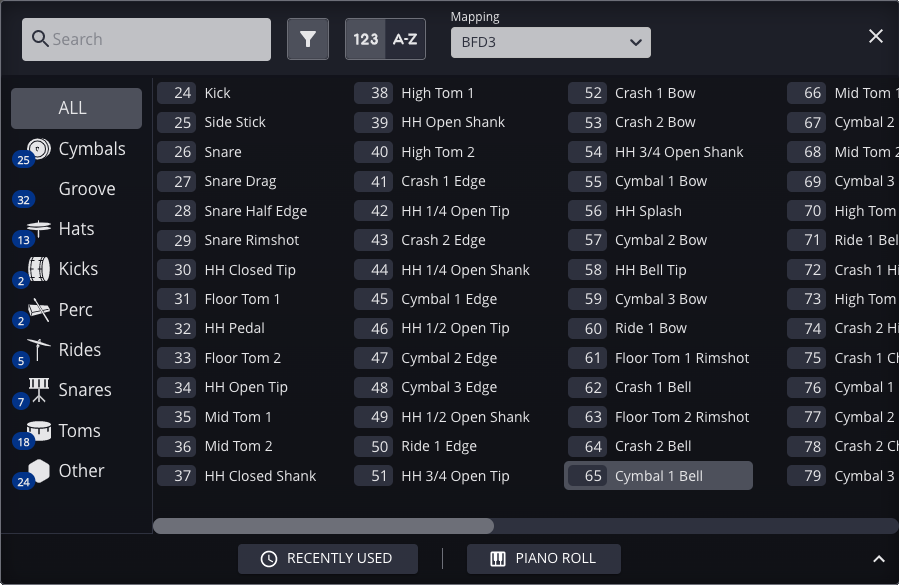
Here all available note values are listed. The names for these values come from the mapping that you have assigned to the channel of the trigger you are editing, thus it is important that you have set up your mappings accordingly before editing triggers.
At the top of the editing pane are tools that let you search, filter and sort the contents.
Use the instrument group control on the left side to help narrow down your search. Frequently used instruments appear along the bottom, for easy access.
Groups¶
Along the left edge of the window are group tabs which act as filters. These are defined by the mapping file but will typically have group names such as 'Kicks', 'Snares' or 'Cymbals'. Select one of these groups to see just the items contained within. Use the 'ALL' group to browse all available note numbers. The blue number on each group is an indication of how many instruments it includes.
Frequently Used Instruments¶
There is a drawer at the bottom of the dialog that contains a section labeled Recently Used. Shortcuts to the instruments you use the most will appear here for your convenience.
Melodic Usage¶
The bottom drawer can be expanded to reveal an interactive piano roll.

| Description | |
|---|---|
 |
The piano will sound a note whenever keys are clicked. This mute button can be used to disable that feature if desired |
 |
These selection modes determine what happens when you click on a piano key. The first option will select the note and dismiss the dialog. The second mode does the same, but requires a double-click. The last mode will only select the note and will not dismiss the dialog. |
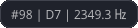 |
This portion is only visible while you mouse over keys. The three values depicted here are Note # / Name + Octave / Frequency |
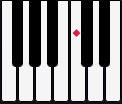 |
The red dot denotes Middle C, which is MIDI note #60. There is no specification for octave numbering and so this varies from app to app. Zendrum Studio places Middle C into octave #4, which is one of the more popular interpretations. |